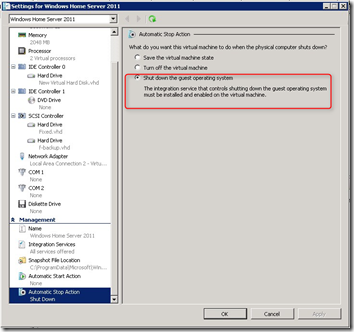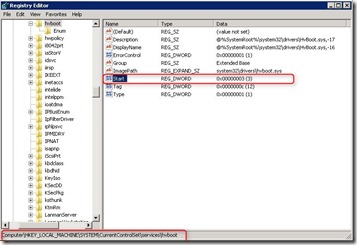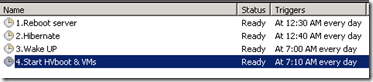Hyper-V and hibernate
For my MS Hyper-V home server I want to hibernate every day between 12.30 and 07.00 am. When the Hyper-V role is installed, it is not possible to use the hibernate function. The following steps make it possible to automatic hibernate the system and when it wake up, the Hyper-V service and the VM(s) are started.
Steps:
1. Download “PowerShell Management Library for Hyper-V” file found here . Unblock the zone information from this zip, extract it and run the install file. Copy the content in the “HyperV_install” folder to
“%windir%\System32\WindowsPowerShell\v1.0\Modules\HyperV”
2. Edit VM properties of all VMs. Set the Automatic stop action “Shut down the guest operating system”
3. Edit the registy to disable auto start the hvboot service. When installing the hyper-v role the hibernate and sleep functionality is disabled. There is no way to use the hiberate or sleep functionality while the Hyper-v service is running. The Start property of a service can have the following values:
0=Boot
1=System (default)
2=Auto
**3=Demand**
4=Disabled
Set the value to 3, so that you can start the service when you want. 0 is not supported for hvboot. Information found here .
Reboot the server so that the hvboot service is not started.
4. Create 4 schedule tasks to run every day.
| Name | Time | Action |
|---|---|---|
| 1.Reboot Server | 12.30 am | shutdown /r t 30 |
| 2.Hibernate | 12.40 am | shutdown /h |
| 3.Wake Up | 07.00 am | Under conditions select “Wake the computer to run this task” |
| 4.Start HVboot & VMs | 07.10 am | powershell.exe -command “c:\powershell\startvm.ps1” |
The startvm.ps1 script contains the following PowerShell syntax:
import-module hyperv
start-service hvboot
start-vm -vm "Windows Home Server 2011"
Test if the schedule tasks are running fine by manually execute them and you’re ready to hibernate.