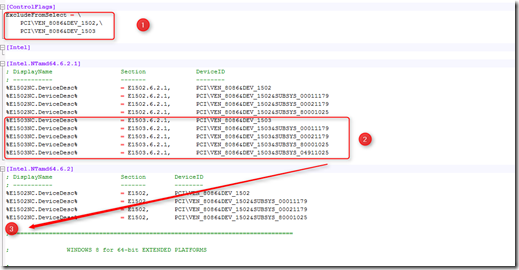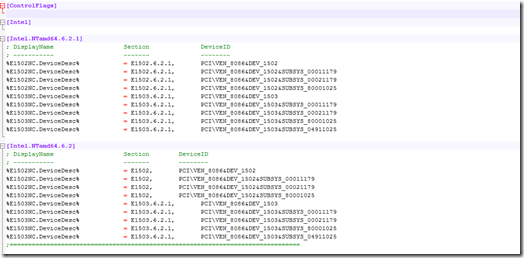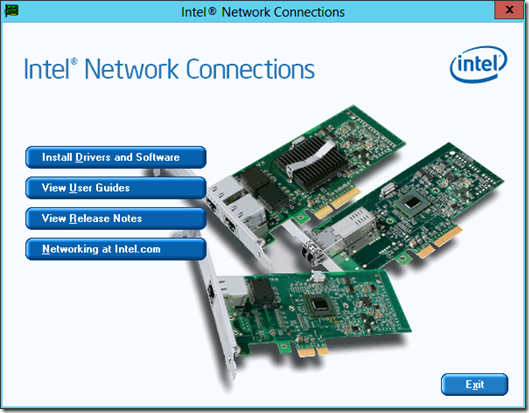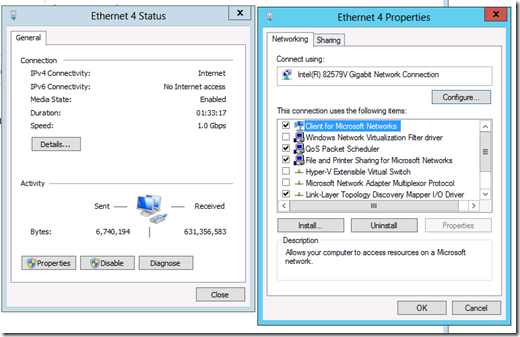Enable the Intel 82579V NIC in Windows Server 2012
After installing Windows Server 2012 on my homebrew server, the onboard Intel 82579V Gigabit NIC on the Asus P9X79 motherboard was not working. On the Asus site I found Windows 8 Intel drivers for the motherboard. After installing the drivers the NIC was still not working. To get the Intel 82579V NIC working in Windows Server 2012 follow these steps:
- To be able to modify the drivers you need to run the the following commands:
bcdedit -set loadoptions DISABLE\_INTEGRITY\_CHECKS
bcdedit -set TESTSIGNING ON
Reboot
Download the Intel drivers. In my case I used the Intel drivers Asus has available for the Asus P9X79 motherboard
Save them to a map and extract them if needed
Open the folder PRO1000
Open the folder Winx64
Open the folder NDIS63
Open the e1c63x64.inf file, I used Notepad++ to edit the file
In the [ControlFlags] section delete the 3 lines (1)
Select and copy the five %E1503 lines (2)
Paste the 5 lines in the [Intel.NTamd64.6.2] section below the %1502NC lines
- After the modifications the e1c63x64.inf file must look like this:
Save the file
Install the Intel drivers
- After the installation the Intel 82579V Gigabit NIC is recognized and enabled
- Enable the driver integrity checks and disable test signing again by using the following commands:
bcdedit -set loadoptions ENABLE\_INTEGRITY\_CHECKS
bcdedit -set TESTSIGNING OFF
- Reboot
Now you can use the Intel 82579V Gigabit NIC in Windows Server 2012.