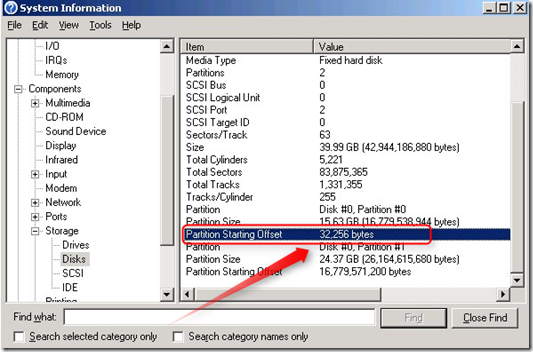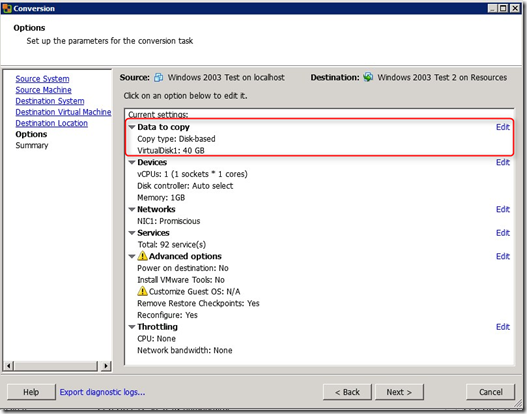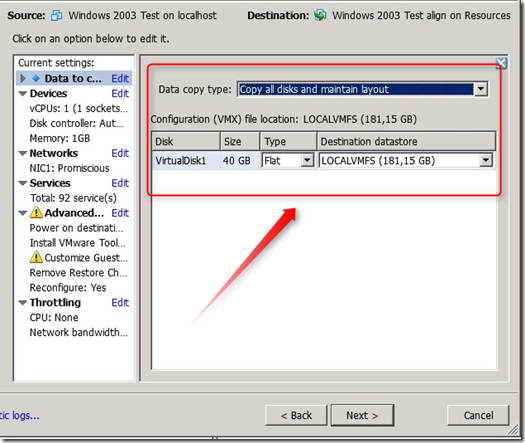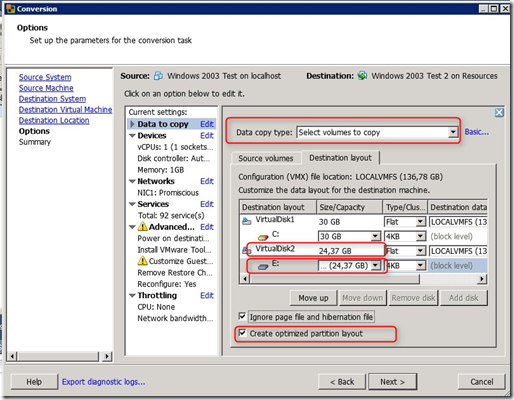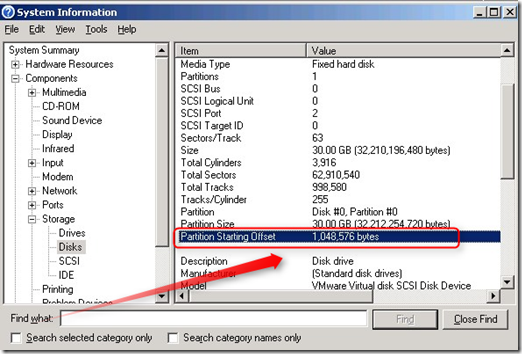Optimize the disk(s) and partition(s) on your VM by using VMware Converter 5
By using VMware Converter 5 the following disk optimizations can be easily done on your existing VM:
- Convert one or more partition(s) on single disk to partitions on a separate disks. When you want to increase disk space on the C: partition this is a problem because of the D partition is on the same disk.
- Resize one or more partition(s)
- Align on or more disks. (not needed anymore for Microsoft Windows 2008, Windows Vista or greater). This example shows a partition that is not aligned
- Adjust the cluster size
V2V procedure:
- Power down the VM
- In VMware Converter select “Convert Machine”
- Follow the instructions on the screen till you got the options screen
- Edit the “Data to copy”
- Change the “Data copy type” from “Copy all disks and maintain layout” in
“Select volumes to copy”.
- Select “Advanced” and choose the “Destination” layout
- Change the disk size (in the example we change the C-partition to 30GB)
- Use “Add Disk”, the VirtualDisk2 is created.
- Move the partition down (in the example the E: partition)
- Be sure that the “Create optimized partition layout” option is selected for all the disks. VMware Converter optimize the disk partitions alignment”
- The cluster size in this example at the default value
- After the V2V the VM has 2 disks, the partition size is increased and both disk are aligned.
Check the disk alignment by using msinfo32.exe
VMware Converter 5.0 is available as public beta and can be found here.