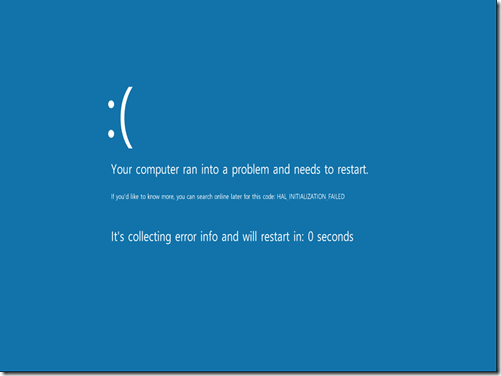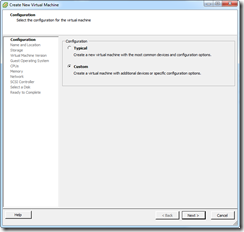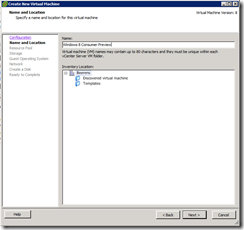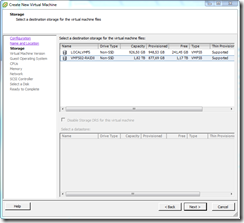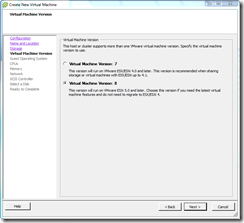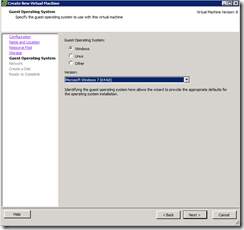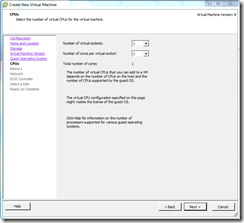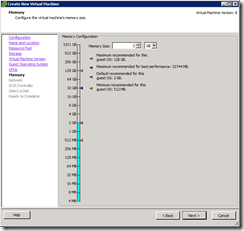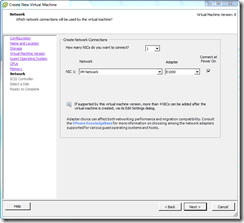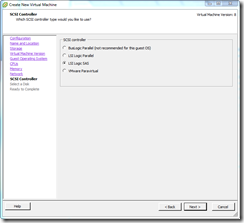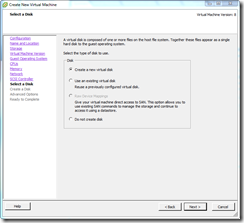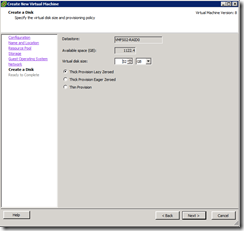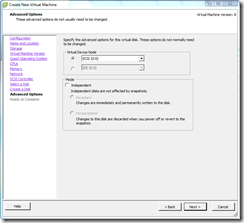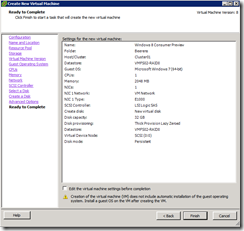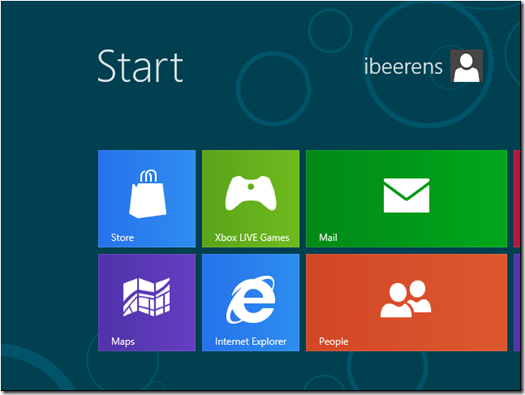Install Windows 8 Consumer Preview as VM in VMware vSphere 5
Today the Windows 8 Consumer Preview is launched. To install the Windows 8 Consumer Preview as VM in VMware vSphere 5, use the following steps:
- Install VMware ESXi 5.0 patch release ESXi500-201112001 . If you didn’t install the patch the following screen appears when booting the Windows 8 ISO:
Your computer ran into a problem and needs to restart
- When the patch is installed, create a new VM and choose the following settings:
- Edit the VM configuration and change the following settings:
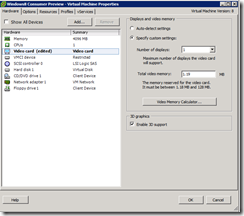 | 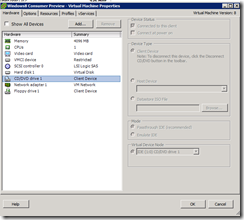 |
| Enable 3D graphics | Choose the Windows 8 ISO to boot from |
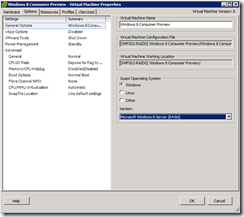 | |
| Select as guest OS “Microsoft Windows 8 Server (64-bit)” |
4. Boot the VM and install Windows 8
Now you’re able to install Windows 8 as VM in VMware vSphere 5.