Nest Windows Server 2012 Hyper-V in VMware ESXi 5
In this blog post I explain how you can install Windows 2012 Server Release Candidate (RC) in VMware ESXi and enable the Hyper-V role. It is possible to build a Hyper-V cluster LAB and live migrate VMs between the virtual Hyper-V nodes on one VMware ESXi 5 host.
Before you begin make sure:
- Windows 2012 Server RC ISO is place on a datastore
- VMware ESXi 5 Update 1 is installed with the latest updates
- To be able to boot 64bit guest OSes, make sure that on the VMware ESXi host the line below is added to the /etc/VMware/config file on your physical ESXi 5.x host:
vhv.allow = TRUE
Create a new VM with the following settings (adjust the settings for your own need):
Configuration – Custom
Name – HV2012-02
Storage – Choose VMFS
Virtual Machine Version - Virtual Machine Version 8
Guest Operating System – Microsoft Windows Server 2008 R2 (64-bit)
CPUs – 2 Sockets, 2 Cores
Memory – 4 GB
Network – 4 NICs VMXNET 3
SCSI Controller – LSI logic SAS
Create a new virtual disk
Disk Size – 40 GB
Virtual Device Node – SCSI(0:0)
Finish
After the VM is created edit the VM configuration and add or change the following settings:
Hardware – CD/DVD drive 1 – Datastore ISO file – browse to the Windows Server 2012 ISO
Options – General Options – Guest Operating System – Microsoft Windows Server 8 (64-bit)
Options – CPUID Mask – Advanced – Level 1 ecx (add the mask below for Intel Hosts)
—- —- —- —- —- —- –H- —-
- Options – Boot Options – Specify the boot firmware - EFI
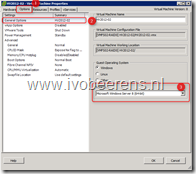 | 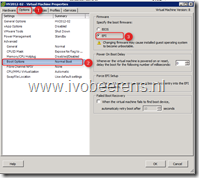 |
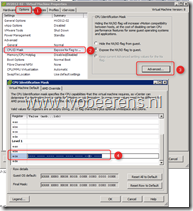 | 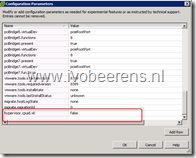 |
- Options – General – Configuration Parameters – Add Row – Add the line below (without =)
hypervisor.cpuid.v0 = FALSE
Start the VM and install Windows Server 2012
Install VMware tools
Add the Hyper-V role
If you need to install more Windows Server 2012 Hyper-V VMs, create a template so that you only need to do the settings once.
