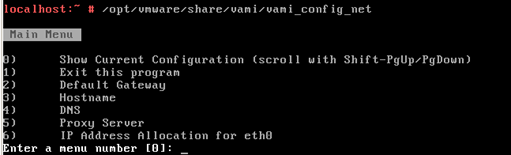Allocate a static IP address to the VMware vCenter Server Appliance (VCSA)
When deploying the VMware vCenter Server Appliance (VCSA) it will default look for a DHCP address. When there is no DHCP server available the following error is displayed:
O NETWORKING DETECTED.
it is possible to manually configure a static IP address by using the command line. Here are the steps:
- Open a console session of the VCSA
- Login as: root
- Default password is: VMware
- Execute the following command:
/opt/vmware/share/vami/vami_config_net
- After executing the command, a menu is displayed. Within the menu It is possible to change the IP address, hostname, DNS, Default gateway and proxy server.
- After allocate a static IP Address to the VCSA the post configuration can be done by using the following URL:
https://static-ip-address:5480