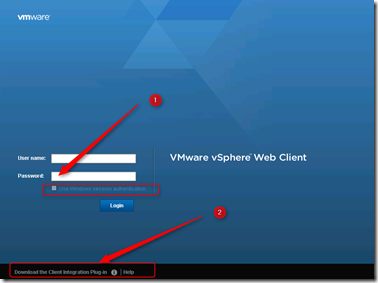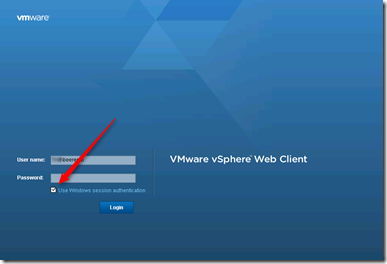In the vSphere Web Client the “Use Windows session authentication” is grayed out
When logging in the vSphere Web Client login page the “Use Windows session Authentication” check box is grayed out. To solve this you need to install the Client Integration Plug-in.
The Client Integration Plug-in provides:
- Access to the VM console
- Deploy OVF or OVA templates
- Transfer files with the datastore browser
- Use Windows Session authentication
Without the VMware Client Integration Plug-in, the “Use Windows session Authentication” check box is grayed out (1) in the vSphere Web Client login page.
After installing the VMware Client Integration Plug-in (2) from the vSphere Web Client login page, the Use Windows session Authentication check box option can be checked and the current login setting are used in the vSphere Web Client.