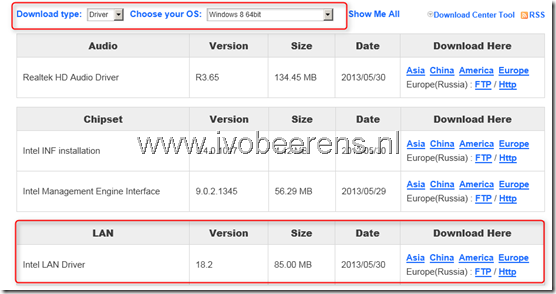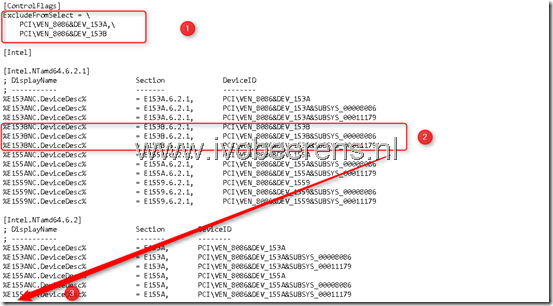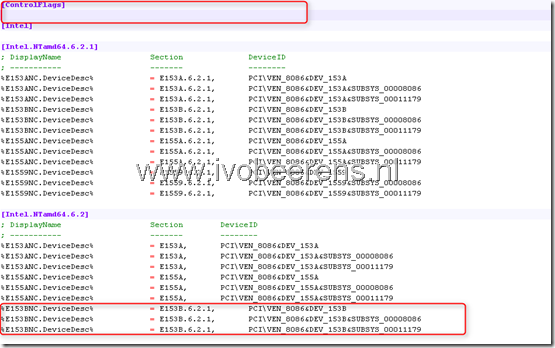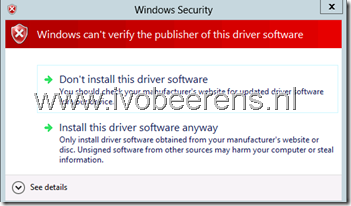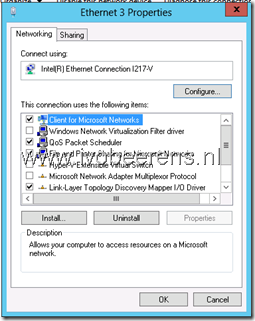Enable the Intel I217-V NIC in Windows Server 2012
My new Gigabyte Z87-D3HP motherboard with support for 4th Generation Intel® Core™ processors (codename Haswell) has a onboard Intel I217-V NIC. The NIC is not recognized and supported in Windows Server 2012. As with the “Enable the Intel 82579V NIC in Windows Server 2012 ” blogpost it is possible to enable the NIC in Windows Server 2012. Here are the steps:
- To be able to modify the drivers you need to run the the following commands:
bcdedit -set loadoptions DISABLE_INTEGRITY_CHECKS
bcdedit -set TESTSIGNING ON
Reboot the system
Download the Intel drivers from the motherboard vendor or from Intel. In my case I used the Intel Windows 8 64-bit drivers Gigabyte has available for the Z87-D3HP motherboard on there website.
- Save the drivers and extract them
- Open the folder PRO1000
- Open the folder Winx64
- Open the folder NDIS63
- Open the e1d63x64.inf file, I used Notepad++ to edit the file
- In the [ControlFlags] section delete the 3 lines (see 1)
- Select and copy the three E153B lines ((see 2)
- Paste the 3 lines in the [Intel.NTamd64.6.2] section below the %E155ANC lines (see 3)
- After the modifications the e1d63x64.inf file must look like this:
- Save the file
- Install the Intel driver
- During the installation the you got a “Windows can’t verify the publisher of this driver software” warning, select “Install this driver software anyway” and continue
- After the installation the Intel I217-V Gigabit NIC is recognized and enabled.
- Enable the driver integrity checks and disable test signing again by using the following commands:
bcdedit -set loadoptions ENABLE_INTEGRITY_CHECKS
bcdedit -set TESTSIGNING OFF
- Reboot the system