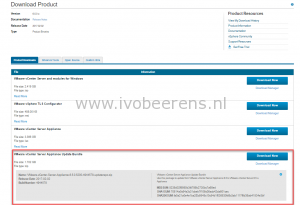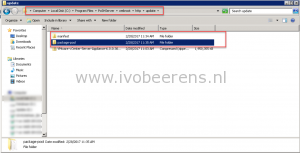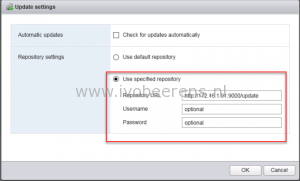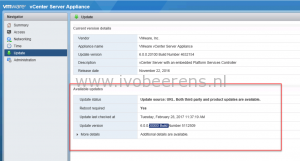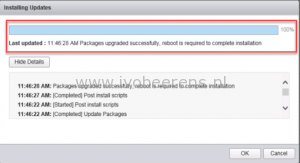Update the vCenter Server Appliance (VCSA) without internet
In this blog post I highlight how to patch or update a single vCenter Server Appliance (VCSA) without having an internet connection. The patch will be stored on a temporarily web server that is installed on a Windows machine. In this example we update the vCenter Server Appliance version from 6.0 Update 2 to 6.0 Update 3 build 5050593.
Here are the main steps:
1. On a Windows machine install a temporarily web server to host the VCSA patch. As web server “Posh Server” will be used. This is a small PowerShell web server. Download the Posh Server and install it on a Windows box. After the installation (use the default settings) open PowerShell (As Administrator) and execute the following commands:
Set-Executionpolicy unrestricted
Type “y” to confirm. Go to the “C:\Program Files\PoSHServer” folder.
Import-Module PoSHServer Start-PoshServer -Port 9000
The Posh web server is started and listens on port 9000
2. Download the patch (zip file) from the VMware website.
Extract the patch on the Windows machine in the web server folder under C:\Program Files\PoSHServer\webroot\http\update. Besides the patch file(ZIP), two folders are extracted (manifest and package-pool).
2. Before upgrading make sure you have a backup copy of the VCSA!
3. Open the vCenter Server Appliance web interface https://VSCA-IP:5480. Go to the update tab and click settings, select use “Specified Repository”. Enter as location of the web server and update folder. In this example we use:
http://IP-web-server:9000/update
Click OK, check updates and use the “Check Repository” option. (tip: make sure to disable the proxy configuration in the VCSA)
4.The update displayed in available updates. Install the update.
When the update is finished, click OK and reboot the appliance.
5. After the reboot check the version and build version of the new patch.