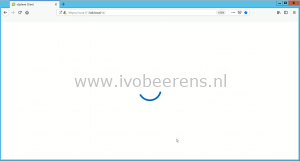Blue circle in the vSphere client after upgrading to vCenter Server 6.7 Update 2
After upgrading the vCenter Server Appliance (VCSA) to version 6.7 Update 2, I tried to log in using the vSphere Client. After entering the credentials an endless blue running circle appears.
In the VAMI interface (https://vcsa-fqdn:5480) of the VCSA, the health statistics of all the components are green (okay) so I decided to reboot the VCSA.
After the VCSA reboot I encountered the same blue running circle when trying to log in using the vSphere Client. I tried Firefox and Google and the Internet Explorer browser. The only browser that worked was Internet Explorer. I never used Internet Explorer before so I tried to clear the cache of Google Chrome and Firefox using the following methods:
Clear cache, cookies and history of Google Chrome:
- Open Chrome.
- At the top right, click More
- Click More tools and then Clear browsing data
- Time range: All time
- Select Browser history, cookies and cache images and files
- Click Clear data
Clear cache and cookies of Firefox browser:
- Open firefox
- In the address bar enter: about:preferences
- Click Privacy & Security
- Under Cookies and Site Data select Clear Data
- Check Cookies and Site Data and Cached Web Content
- Click Clear and select Clear Now
After clearing the cache I was able to log in using the vSphere Client without the endless blue circle. So make sure to clear the cache of the browser(s) when experiencing the circle problem.