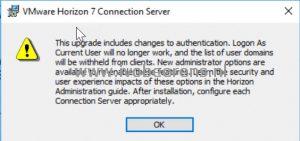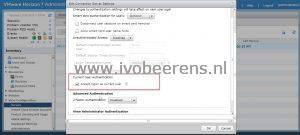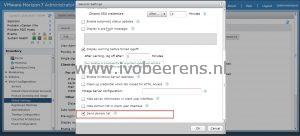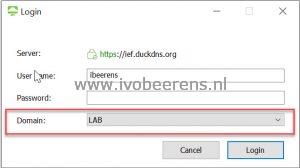"Logon As Current User" and the "AD domain list" options default disabled after a VMware Horizon upgrade
When upgrading a VMware Horizon Connection server to version 7.8 or higher the following message appears during the upgrade.
This means the following settings are disabled after the upgrade:
- Login As Current User will no longer work when selecting the “Log in as current user” in the Horizon Client
- List of user domains will be withheld from Horizon clients
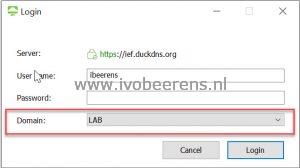 | 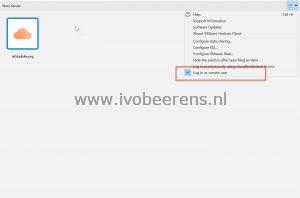 |
With this option, the Active Directory domain name is not visible and replace *DefaultDomain*
These settings are disabled to improve security but sometimes after a Horizon environment upgrade one or more settings needs re-enabled again. Here are the steps to enable these settings:
Enabling Login As Current User
Allow the Connection Server to accept logon as current user authentication
- Open: https://fqdn/admin
- Enter the user name and password
- Click on “View Configuration” and select Servers
- Select the Connection Servers tab
- Select the Connection Server and click on Edit
- Select the Authentication tab
- Scroll down the bottom and select “Accept logon as current user”
- Click on OK
Repeat steps 5-8 for each VMware Horizon Connection Server.
Enabling the domain list in the Horizon Client
- Open: https://fqdn/admin
- Enter the user name and password
- Click on “View Configuration” and Edit the “Global Settings”
- Scroll down and select “Send domain list”
- Click on OK
After enabling this global setting the Active Directory domain is visible again and it is possible to select another AD domain.