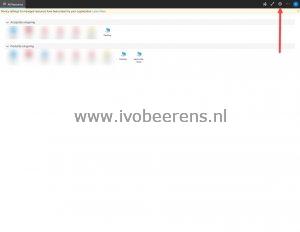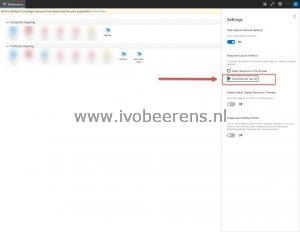Quick Tip - Download the Azure Virtual Desktop RDPW files
Sometimes you need the RDPW files when having for example remote apps listed in a central portal application integration. Here is a quick tip on how to download the Azure Virtual Desktop RDPW files for desktops and remote apps.
1. Log in using the AVD WebClient using the following URL: https://client.wvd.microsoft.com/arm/webclient/index.html
2. In the right corner click on the Settings wheel
3. Select in “Resources Launch Method” section for “Download the rdp file”
4. Close the screen by clicking on the X mark
5. Click on the remote app or desktop to download the RDPW file